Iphone Battery Optimization: Tips For Faster Performance
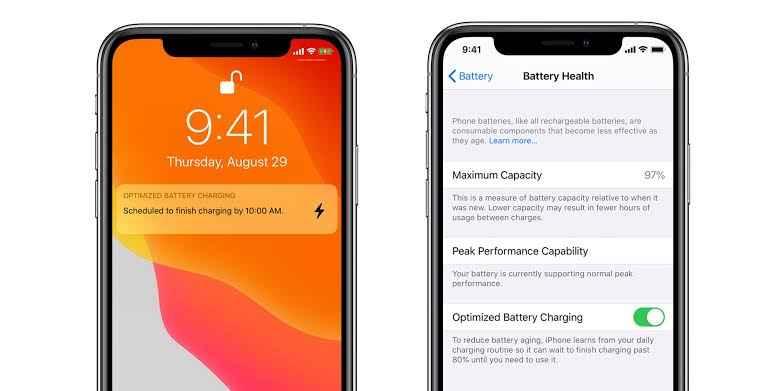
Your iPhone is a powerful device that plays a crucial role in your daily life, whether for communication, work, or entertainment. However, as your iPhone ages, you may notice a decline in battery life and overall performance. Optimizing your iPhone's battery is not only essential for extending its lifespan but also for ensuring that your device runs smoothly and efficiently. In this blog post, we'll explore practical tips to help you optimize your iPhone battery and achieve faster performance.
1. Update to the Latest iOS
Apple regularly releases iOS updates that include performance enhancements and battery optimization features. Keeping your iPhone's software up to date ensures that your device benefits from the latest improvements. To check for updates, go to Settings > General > Software Update.
2. Enable Optimized Battery Charging
Optimized Battery Charging is a feature designed to reduce battery aging by learning your daily charging routine and delaying the charge past 80% until you need it. This helps maintain battery health over time. To enable this feature, go to Settings > Battery > Battery Health & Charging and toggle on Optimized Battery Charging.
3. Limit Background App Activity
Background App Refresh allows apps to update content in the background, which can drain your battery and slow down performance. Disable Background App Refresh for apps that don't require constant updates by going to Settings > General > Background App Refresh.
4. Reduce Screen Brightness
The display is one of the most significant battery consumers on your iPhone. Lowering screen brightness or enabling Auto-Brightness can help save battery and improve performance. You can adjust this setting in Settings > Display & Brightness.
5. Turn Off Unnecessary Features
Features like Bluetooth, Wi-Fi, and Location Services can drain your battery when not in use. Turning off these features when you don't need them can help conserve battery life and keep your iPhone running faster. Access these settings in the Control Center or through the Settings app.
6. Clear Cache and Unused Apps
Over time, cached data and unused apps can accumulate, slowing down your iPhone. Regularly clearing cache and deleting apps you no longer use can free up resources and improve performance. Go to Settings > General > iPhone Storage to manage your storage.
7. Manage Push Notifications
Push notifications can wake your device frequently, leading to battery drain and slower performance. Manage your notifications by going to Settings > Notifications and turning off notifications for non-essential apps.
8. Use Low Power Mode
Low Power Mode is designed to extend your battery life by reducing performance and limiting background activity. While this mode temporarily reduces some features, it’s an effective way to optimize your battery when needed. You can enable Low Power Mode in Settings > Battery.
Conclusion
Optimizing your iPhone battery is crucial for maintaining faster performance and extending the life of your device. By following these tips—updating to the latest iOS, enabling Optimized Battery Charging, limiting background activity, reducing screen brightness, turning off unnecessary features, clearing cache, managing notifications, and using Low Power Mode—you can keep your iPhone running smoothly and efficiently. Whether you're managing a busy day or relying on your iPhone for critical tasks, these strategies will help ensure your device is always ready to perform at its best.






