How To Fix Iphone Battery Drain Issues In Nigeria
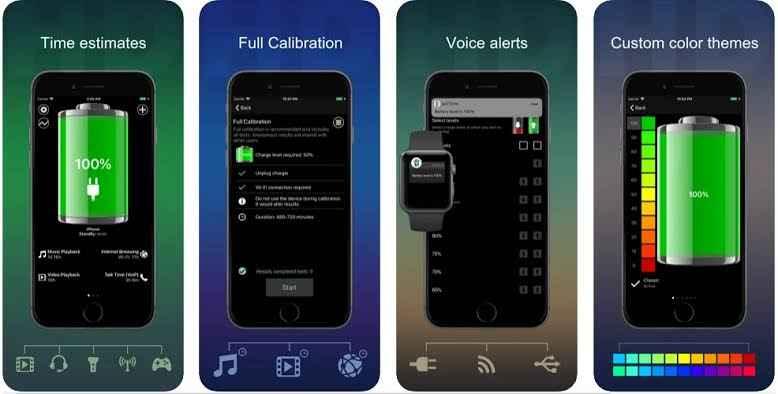
Your iPhone is more than just a device—it's a lifeline that keeps you connected to the world. Whether it's making calls, browsing social media, handling work emails, or streaming the latest music, your iPhone is central to your daily life. But what happens when that essential device begins to drain its battery faster than usual? In a country like Nigeria, where access to charging points might not always be convenient, especially during frequent power outages or when you're on the move, a fast-draining battery can be particularly frustrating. Fortunately, there are several ways to address this issue. In this blog post, we’ll explore some effective strategies to help you fix iPhone battery drain issues in Nigeria.
1. Update to the Latest iOS
Apple frequently releases software updates that include bug fixes and optimizations, including improvements to battery life. Running an outdated version of iOS might be contributing to your battery problems.
Solution:
Ensure that your iPhone is running the latest version of iOS by going to Settings > General > Software Update. If an update is available, download and install it. Regular updates can help improve battery performance and fix any underlying issues that may be causing the drain.
2. Manage Background App Activity
Many apps continue to run in the background, consuming battery even when you're not actively using them. This can be particularly draining if you have multiple apps that are constantly refreshing data.
Solution:
To manage background app activity, go to Settings > General > Background App Refresh. Here, you can choose to disable background activity for apps that don’t need it. You can also limit background activity to when your iPhone is connected to Wi-Fi, which can help save battery when you're using mobile data.
3. Optimize Location Services
Location Services is another major battery drainer, as it uses GPS, Bluetooth, and Wi-Fi to pinpoint your location. Apps that frequently access your location, such as maps and social media, can significantly reduce battery life.
Solution:
To optimize Location Services, go to Settings > Privacy & Security > Location Services. Review which apps are using your location and set them to access your location only when necessary. You can also completely disable Location Services for apps that don’t need it.
4. Reduce Screen Brightness and Use Dark Mode
Your iPhone’s screen is one of the biggest power consumers. High brightness levels and certain display settings can quickly drain your battery, especially if you use your phone frequently throughout the day.
Solution:
Reduce your screen brightness by swiping down from the top-right corner of the screen to open Control Center and adjusting the brightness slider. Additionally, enable Dark Mode by going to Settings > Display & Brightness and selecting Dark Mode. Dark Mode uses less power, especially on OLED screens, by reducing the amount of bright pixels used.
5. Disable Unnecessary Notifications
Push notifications keep you updated but also cause your iPhone to wake up and use power every time a notification comes through. If you receive numerous notifications throughout the day, this could contribute to faster battery drain.
Solution:
To manage notifications, go to Settings > Notifications and review which apps are allowed to send notifications. Disable notifications for non-essential apps or opt for less intrusive alert styles.
6. Use Low Power Mode
Low Power Mode is a built-in feature designed to extend your battery life by reducing performance and limiting background activity. It’s particularly useful when your battery is running low and you can’t recharge immediately.
Solution:
You can enable Low Power Mode by going to Settings > Battery and toggling on Low Power Mode. Alternatively, you can add it to your Control Center for quick access by going to Settings > Control Center > Customize Controls and adding Low Power Mode to your shortcuts.
7. Check Battery Health
Over time, your iPhone’s battery naturally degrades, which can cause it to drain faster. If your battery health is significantly diminished, it may be the primary reason for the rapid battery drain.
Solution:
Check your battery health by going to Settings > Battery > Battery Health & Charging. If your battery’s maximum capacity is below 80%, it may be time to consider getting a battery replacement. Apple offers battery replacement services, which can restore your iPhone’s performance and extend its battery life.
Conclusion
Experiencing battery drain issues on your iPhone can be incredibly frustrating, especially in Nigeria, where reliable power sources aren’t always available. However, by following these tips and regularly maintaining your iPhone, you can significantly improve its battery performance. From keeping your software updated to managing background activities and utilizing power-saving features like Low Power Mode, these strategies will help you get the most out of your iPhone's battery, ensuring that your device remains a dependable tool in your daily life. If you continue to experience issues, it might be worth consulting with Apple Support or visiting an authorized service provider for further assistance.






