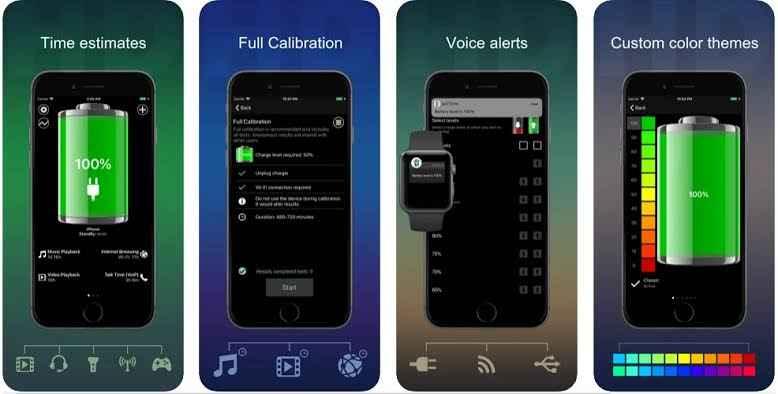How To Enable Low Power Mode On Your Iphone

In the fast-paced world we live in, our iPhones are indispensable tools that keep us connected, informed, and entertained. However, all these activities, whether it's streaming music, checking emails, or browsing social media, can quickly drain your battery. If you’ve ever found yourself running low on battery with no charger in sight, you know how stressful it can be. Fortunately, Apple has equipped the iPhone with a handy feature called Low Power Mode, designed to extend your battery life when you need it the most. In this blog post, we’ll guide you through how to enable Low Power Mode on your iPhone, explain what it does, and why it’s such a valuable feature.
What is Low Power Mode?
Low Power Mode is a battery-saving feature that reduces your iPhone’s power consumption by temporarily limiting certain background activities and adjusting system settings. When activated, it helps to stretch your remaining battery life, making sure you can still use your phone until you have access to a charger. While in Low Power Mode, your iPhone will perform necessary tasks but may reduce some functions, such as fetching mail, background app refresh, automatic downloads, and certain visual effects.
How to Enable Low Power Mode
Enabling Low Power Mode is quick and easy. There are two primary ways to activate it:
1. Through the Settings App
Step 1: Open the Settings app on your iPhone.
Step 2: Scroll down and tap on Battery.
Step 3: In the Battery settings, you’ll see the option for Low Power Mode. Simply toggle the switch to turn it on.
When Low Power Mode is enabled, the battery icon in the top-right corner of your screen will turn yellow, indicating that the mode is active.
2. Through Control Center
For even quicker access, you can add Low Power Mode to your Control Center:
Step 1: Open the Settings app.
Step 2: Scroll down and tap on Control Center.
Step 3: Tap on Customize Controls.
Step 4: Under the More Controls section, find Low Power Mode and tap the green plus sign next to it.
Now, you can easily enable or disable Low Power Mode by swiping down from the top-right corner of your screen (or up from the bottom on older models) and tapping the Low Power Mode icon in the Control Center.
What Happens When Low Power Mode is Enabled?
When Low Power Mode is on, your iPhone will make several adjustments to conserve energy, including:
-
Reduced Performance: The CPU and GPU performance are reduced to save power. You might notice apps running slightly slower or animations appearing less smooth.
-
Background App Refresh: Background activities like app refreshes are paused, meaning your apps won’t update with new content until you open them.
-
Mail Fetching: The frequency of fetching emails is reduced, so you may not get new emails as frequently.
-
Visual Effects: Some visual effects, such as motion and animated wallpapers, are reduced or disabled.
-
Auto-Lock: The auto-lock time is set to 30 seconds to minimize screen-on time.
These changes can help extend your battery life by up to several hours, depending on how much charge is left.
When to Use Low Power Mode
Low Power Mode is most beneficial when your battery is low, and you’re not near a charger. It’s particularly useful during long days out, while traveling, or when you’re unable to charge your phone. You can also use Low Power Mode preemptively if you know you’ll need to conserve battery throughout the day.
Conclusion
Low Power Mode is an essential tool for managing your iPhone’s battery life effectively. By understanding how and when to use it, you can avoid the anxiety of a dead battery and stay connected when it matters most. Whether you activate it manually through Settings or quickly toggle it on from the Control Center, Low Power Mode can be a lifesaver, ensuring your iPhone lasts until you’re able to recharge. Make it a habit to use Low Power Mode strategically, and you’ll find your iPhone becoming even more reliable in those crucial moments when battery life is running low.