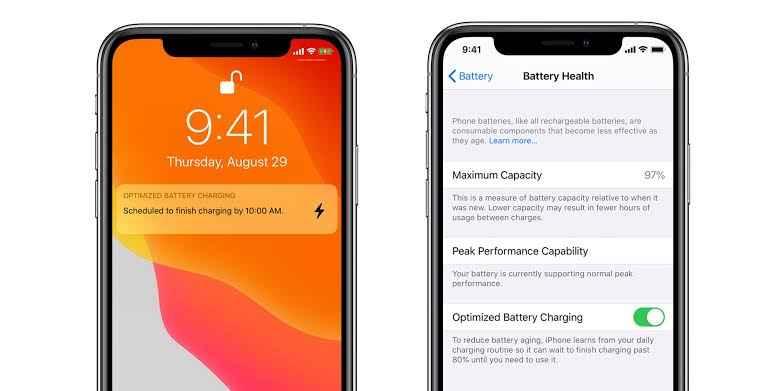How To Disable Battery Draining Features On Your Iphone
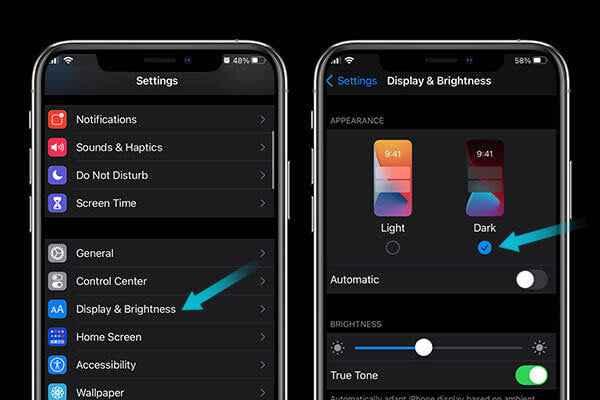
Your iPhone is an essential tool that helps you stay connected, productive, and entertained. However, with all its powerful features, it’s easy to overlook the fact that some of these functionalities can drain your battery quickly, leaving you scrambling for a charger. In Nigeria, where access to a consistent power supply can be a challenge, optimizing your iPhone's battery life is crucial. In this blog post, we’ll explore how to disable battery-draining features on your iPhone to help extend your device's battery life and keep you powered up throughout the day.
1. Turn Off Background App Refresh
Background App Refresh allows apps to update content in the background, which can consume a significant amount of battery power. Disabling this feature for apps that don't need constant updates can help conserve battery life.
How to Disable:
Go to Settings > General > Background App Refresh, and toggle it off for specific apps or disable it entirely.
2. Disable Location Services
Location Services use GPS, Bluetooth, and Wi-Fi to determine your location, which can drain your battery quickly, especially if multiple apps are using it simultaneously.
How to Disable:
Go to Settings > Privacy & Security > Location Services and either turn it off completely or adjust permissions for individual apps.
3. Reduce Screen Brightness
Your iPhone’s display is one of the biggest battery consumers. Reducing screen brightness or enabling Auto-Brightness can significantly extend battery life.
How to Disable/Adjust:
Go to Settings > Display & Brightness to lower brightness manually or toggle on Auto-Brightness for automatic adjustment based on your surroundings.
4. Disable Push Notifications for Unnecessary Apps
Push notifications cause your iPhone to light up and consume power every time an alert is received. While notifications are useful, they can quickly drain your battery if not managed properly.
How to Disable:
Go to Settings > Notifications, and customize or turn off notifications for apps that aren't essential.
5. Turn Off Bluetooth and Wi-Fi When Not in Use
Bluetooth and Wi-Fi constantly scan for connections, which can drain your battery, especially if you’re not actively using them.
How to Disable:
Swipe down from the top-right corner to open the Control Center and toggle off Bluetooth and Wi-Fi when not in use.
6. Disable Automatic Downloads and Updates
Automatic downloads and updates for apps and iOS can consume battery life as your iPhone constantly checks for new updates in the background.
How to Disable:
Go to Settings > App Store, and toggle off App Updates and Automatic Downloads.
7. Turn Off AirDrop
AirDrop is a convenient way to share files, but it continuously looks for nearby devices, which can drain your battery.
How to Disable:
Swipe down from the top-right corner to open the Control Center, press and hold the network settings card, then turn off AirDrop.
Conclusion
By disabling these battery-draining features on your iPhone, you can significantly extend your device's battery life, ensuring it stays powered up throughout the day, even in the challenging power conditions often found in Nigeria. Whether you’re navigating through your daily routine or facing a power outage, these tips will help you manage your iPhone’s battery more effectively, keeping you connected when you need it most.